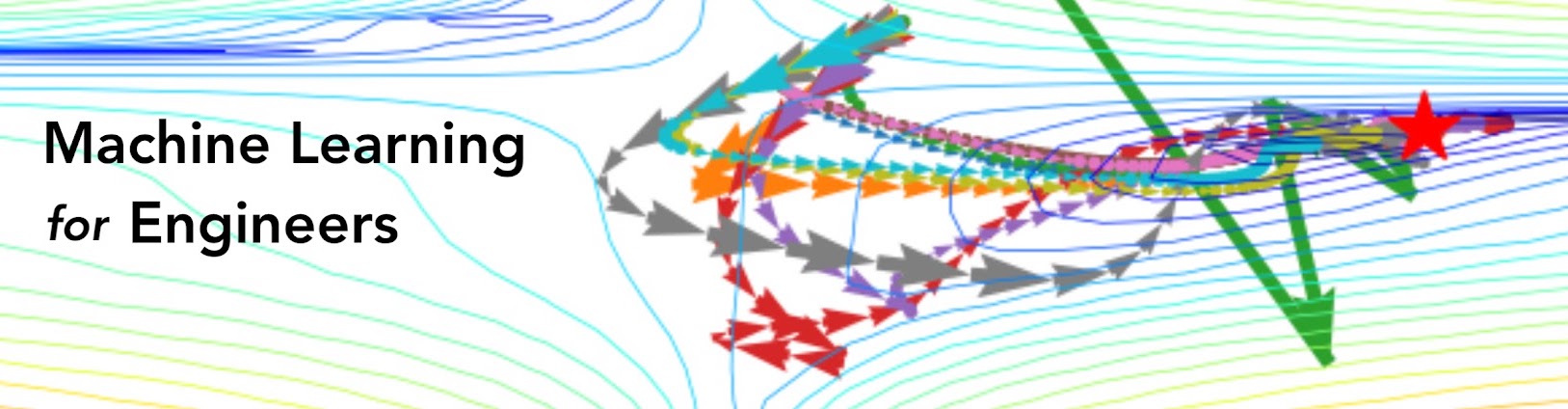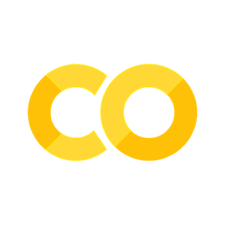Lab 2: Kernelization
Contents
Lab 2: Kernelization#
Support Vector Machines are powerful methods, but they also require careful tuning. We’ll explore SVM kernels and hyperparameters on an artificial dataset. We’ll especially look at model underfitting and overfitting.
# Auto-setup when running on Google Colab
if 'google.colab' in str(get_ipython()):
!pip install openml
# General imports
%matplotlib inline
import numpy as np
import pandas as pd
import matplotlib.pyplot as plt
import openml as oml
from matplotlib import cm
---------------------------------------------------------------------------
ImportError Traceback (most recent call last)
/var/folders/0t/5d8ttqzd773fy0wq3h5db0xr0000gn/T/ipykernel_36913/4049518288.py in <module>
6 get_ipython().run_line_magic('matplotlib', 'inline')
7 import numpy as np
----> 8 import pandas as pd
9 import matplotlib.pyplot as plt
10 import openml as oml
~/miniforge3/lib/python3.9/site-packages/pandas/__init__.py in <module>
20
21 # numpy compat
---> 22 from pandas.compat import is_numpy_dev as _is_numpy_dev # pyright: ignore # noqa:F401
23
24 try:
~/miniforge3/lib/python3.9/site-packages/pandas/compat/__init__.py in <module>
16
17 from pandas._typing import F
---> 18 from pandas.compat.numpy import (
19 is_numpy_dev,
20 np_version_under1p21,
~/miniforge3/lib/python3.9/site-packages/pandas/compat/numpy/__init__.py in <module>
21
22 if _nlv < Version(_min_numpy_ver):
---> 23 raise ImportError(
24 f"this version of pandas is incompatible with numpy < {_min_numpy_ver}\n"
25 f"your numpy version is {_np_version}.\n"
ImportError: this version of pandas is incompatible with numpy < 1.20.3
your numpy version is 1.19.5.
Please upgrade numpy to >= 1.20.3 to use this pandas version
Getting the data#
We fetch the Banana data from OpenML: https://www.openml.org/d/1460
bananas = oml.datasets.get_dataset(1460) # Banana data has OpenML ID 1460
X, y, _, _ = bananas.get_data(target=bananas.default_target_attribute, dataset_format='array');
Quick look at the data:
plt.scatter(X[:,0], X[:,1], c=y,cmap=plt.cm.bwr, marker='.');
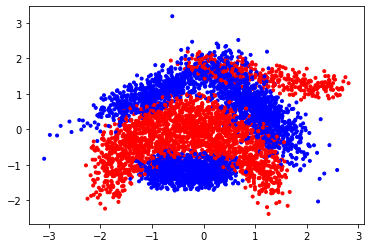
# Plotting helpers. Based loosely on https://github.com/amueller/mglearn
def plot_svm_kernel(X, y, title, support_vectors, decision_function, dual_coef=None, show=True):
"""
Visualizes the SVM model given the various outputs. It plots:
* All the data point, color coded by class: blue or red
* The support vectors, indicated by circling the points with a black border.
If the dual coefficients are known (only for kernel SVMs) if paints support vectors with high coefficients darker
* The decision function as a blue-to-red gradient. It is white where the decision function is near 0.
* The decision boundary as a full line, and the SVM margins (-1 and +1 values) as a dashed line
Attributes:
X -- The training data
y -- The correct labels
title -- The plot title
support_vectors -- the list of the coordinates of the support vectores
decision_function - The decision function returned by the SVM
dual_coef -- The dual coefficients of all the support vectors (not relevant for LinearSVM)
show -- whether to plot the figure already or not
"""
# plot the line, the points, and the nearest vectors to the plane
#plt.figure(fignum, figsize=(5, 5))
plt.title(title)
plt.scatter(X[:, 0], X[:, 1], c=y, zorder=10, cmap=plt.cm.bwr, marker='.')
if dual_coef is not None:
plt.scatter(support_vectors[:, 0], support_vectors[:, 1], c=dual_coef[0, :],
s=70, edgecolors='k', zorder=10, marker='.', cmap=plt.cm.bwr)
else:
plt.scatter(support_vectors[:, 0], support_vectors[:, 1], facecolors='none',
s=70, edgecolors='k', zorder=10, marker='.', cmap=plt.cm.bwr)
plt.axis('tight')
x_min, x_max = -3.5, 3.5
y_min, y_max = -3.5, 3.5
XX, YY = np.mgrid[x_min:x_max:300j, y_min:y_max:300j]
Z = decision_function(np.c_[XX.ravel(), YY.ravel()])
# Put the result into a color plot
Z = Z.reshape(XX.shape)
plt.contour(XX, YY, Z, colors=['k', 'k', 'k'], linestyles=['--', '-', '--'],
levels=[-1, 0, 1])
plt.pcolormesh(XX, YY, Z, vmin=-1, vmax=1, cmap=plt.cm.bwr, alpha=0.1)
plt.xlim(x_min, x_max)
plt.ylim(y_min, y_max)
plt.xticks(())
plt.yticks(())
if show:
plt.show()
def heatmap(values, xlabel, ylabel, xticklabels, yticklabels, cmap=None,
vmin=None, vmax=None, ax=None, fmt="%0.2f"):
"""
Visualizes the results of a grid search with two hyperparameters as a heatmap.
Attributes:
values -- The test scores
xlabel -- The name of hyperparameter 1
ylabel -- The name of hyperparameter 2
xticklabels -- The values of hyperparameter 1
yticklabels -- The values of hyperparameter 2
cmap -- The matplotlib color map
vmin -- the minimum value
vmax -- the maximum value
ax -- The figure axes to plot on
fmt -- formatting of the score values
"""
if ax is None:
ax = plt.gca()
# plot the mean cross-validation scores
img = ax.pcolor(values, cmap=cmap, vmin=None, vmax=None)
img.update_scalarmappable()
ax.set_xlabel(xlabel, fontsize=10)
ax.set_ylabel(ylabel, fontsize=10)
ax.set_xticks(np.arange(len(xticklabels)) + .5)
ax.set_yticks(np.arange(len(yticklabels)) + .5)
ax.set_xticklabels(xticklabels)
ax.set_yticklabels(yticklabels)
ax.set_aspect(1)
ax.tick_params(axis='y', labelsize=12)
ax.tick_params(axis='x', labelsize=12, labelrotation=90)
for p, color, value in zip(img.get_paths(), img.get_facecolors(), img.get_array()):
x, y = p.vertices[:-2, :].mean(0)
if np.mean(color[:3]) > 0.5:
c = 'k'
else:
c = 'w'
ax.text(x, y, fmt % value, color=c, ha="center", va="center", size=10)
return img
Exercise 1: Linear SVMs#
First, we’ll look at linear SVMs and the different outputs they produce. Check the documentation of LinearSVC
The most important inputs are:
C – The C hyperparameter controls the misclassification cost and therefore the amount of regularization. Lower values correspond to more regularization
loss - The loss function, typically ‘hinge’ or ‘squared_hinge’. Squared hinge is the default. Normal hinge is less strict.
dual – Whether to solve the primal optimization problem or the dual (default). The primal is recommended if you have many more data points than features (although our datasets is very small, so it won’t matter much).
The most important outputs are:
decision_function - The function used to classify any point. In this case on linear SVMs, this corresponds to the learned hyperplane, or \(y = \mathbf{wX} + b\). It can be evaluated at every point, if the result is positive the point is classified as the positive class and vice versa.
coef_ - The model coefficients, i.e. the weights \(\mathbf{w}\)
intercept_ - the bias \(b\)
From the decision function we can find which points are support vectors and which are not: the support vectors are all the points that fall inside the margin, i.e. have a decision value between -1 and 1, or that are misclassified. Also see the lecture slides.
Exercise 1.1: Linear SVMs#
Train a LinearSVC with C=0.001 and hinge loss. Then, use the plotting function plot_svm_kernel to plot the results. For this you need to extract the support vectors from the decision function. There is a hint below should you get stuck.
Interpret the plot as detailed as you can. Afterwards you can also try some different settings. You can also try using the primal instead of the dual optimization problem (in that case, use squared hinge loss).
# Hint: how to compute the support vectors from the decision function (ignore if you want to solve this yourself)
# support_vector_indices = np.where((2 * y - 1) * clf.decision_function(X) <= 1)[0]
# support_vectors = X[support_vector_indices]
# Note that we can also calculate the decision function manually with the formula y = w*X
# decision_function = np.dot(X, clf.coef_[0]) + clf.intercept_[0]
Exercise 2: Kernelized SVMs#
Check the documentation of SVC
It has a few more inputs. The most important:
kernel - It must be either ‘linear’, ‘poly’, ‘rbf’, ‘sigmoid’, or your custom defined kernel.
gamma - The kernel width of the
rbf(Gaussian) kernel. Smaller values mean wider kernels. Only relevant when selecting the rbf kernel.degree - The degree of the polynomial kernel. Only relevant when selecting the poly kernel.
There also also more outputs that make our lifes easier:
support_vectors_ - The array of support vectors
n_support_ - The number of support vectors per class
dual_coef_ - The coefficients of the support vectors (the dual coefficients)
Exercise 2.1#
Evaluate different kernels, with their default hyperparameter settings. Outputs should be the 5-fold cross validated accuracy scores for the linear kernel (lin_scores), polynomial kernel (poly_scores) and RBF kernel (rbf_scores). Print the mean and variance of the scores and give an initial interpretation of the performance of each kernel.
Exercise 2: Visualizing the fit#
To better understand what the different kernels are doing, let’s visualize their predictions.
Exercise 2.1#
Call and fit SVM with linear, polynomial and RBF kernels with default parameter values. For RBF kernel, use kernel coefficient value (gamma) of 2.0. Plot the results for each kernel with “plot_svm_kernel” function. The plots show the predictions made for the different kernels. The background color shows the prediction (blue or red). The full line shows the decision boundary, and the dashed line the margin. The encircled points are the support vectors.
Exercise 2.2#
Interpret the plots for each kernel. Think of ways to improve the results.
Exercise 3: Visualizing the RBF models and hyperparameter space#
Select the RBF kernel and optimize the two most important hyperparameters (the 𝐶 parameter and the kernel width 𝛾 ).
Hint: values for C and \(\gamma\) are typically in [\(2^{-15}..2^{15}\)] on a log scale.
Exercise 3.1#
First try 3 very different values for \(C\) and \(\gamma\) (for instance [1e-3,1,1e3]). For each of the 9 combinations, create the same RBF plot as before to understand what the model is doing. Also create a standard train-test split and report the train and test score. Explain the performance results. When are you over/underfitting? Can you see this in the predictions?
Exercise 3.2#
Optimize the hyperparameters using a grid search, trying every possible combination of C and gamma. Show a heatmap of the results and report the optimal hyperparameter values. Use at least 10 values for \(C\) and \(\gamma\) in [\(2^{-15}..2^{15}\)] on a log scale. Report accuracy under 3-fold CV. We recommend to use sklearn’s GridSearchCV and the heatmap function defined above. Check their documentation.